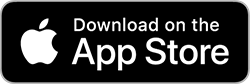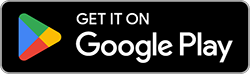Help using member site and app
Add your ID card to your digital wallet
Access your ID card instantly whenever and wherever you need it.
-
Sign in to your member account.
If you do not have one, you need to register for a member account.
- From the home page, go to the ID card image.
- Select ID card details.
- You'll see your ID card displayed.
If you have dependents and you’re adding their card to your wallet, select View member and dependent ID cards.
- For members using Google Wallet
- Select Add to Google Wallet. This will open a new window.
- If you’re not signed in to your Google account, continue signing in.
- If you are signed in, select Add.
A checkmark and message confirming the card was added to your wallet will appear.
For member using Apple Wallet
- Click on Add to Apple Wallet.
- If you’re prompted to switch to an Apple device, go to the instructions for member app (Apple).
- If you’re using a Mac computer, a file will download. Open the file and select Add to Wallet. You’ll be prompted to finish adding your card on your iPhone.
To add more ID cards, return to the member site and repeat step 4 and 5.
More information
No app? Here's where you can download it.
Getting started
Welcome! Let's get you set up.
Your account
Update your profile, settings and preferences.
Still have questions?
Contact usWas this information helpful?
Thank you for your feedback
You rated Add your digital ID card to your wallet as not helpful.
You rated Add your digital ID card to your wallet as neutral.
You rated Add your digital ID card to your wallet as helpful.