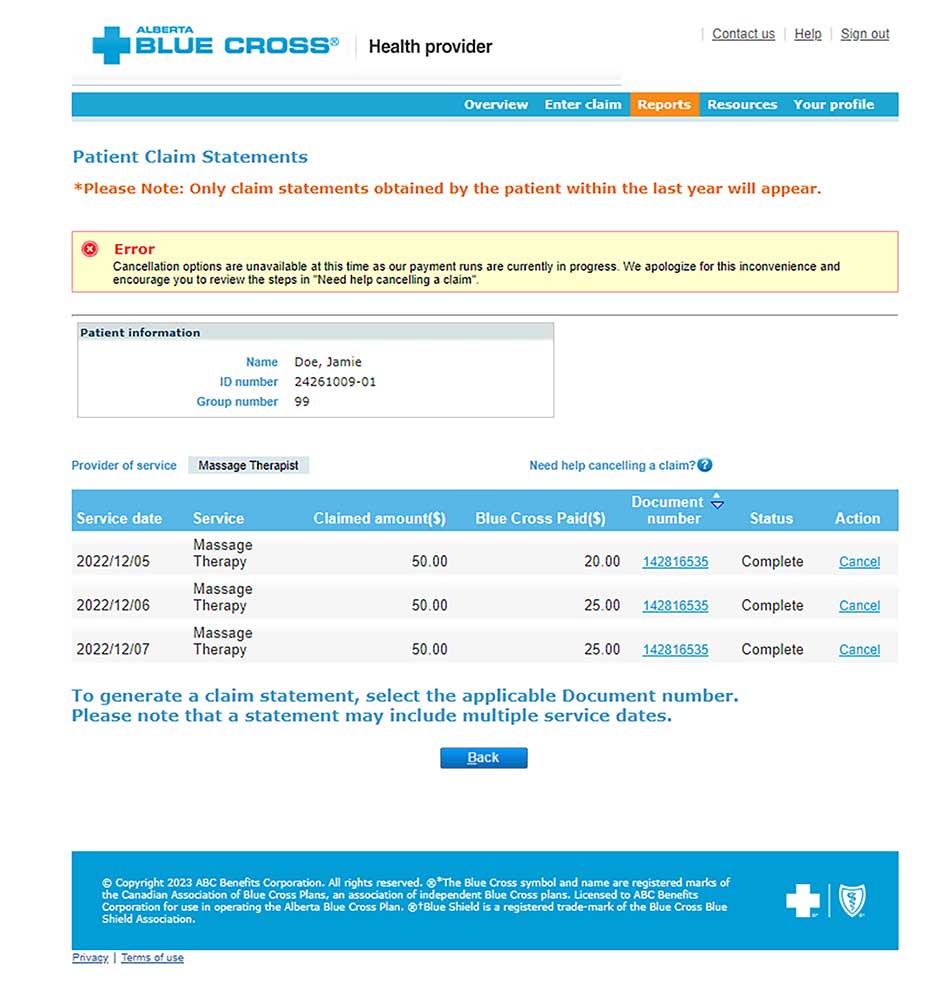Health services provider
Cancel a claim and/or preauthorization
If you cannot cancel the claim within the Online Health Portal, please click here to submit a manual cancellation request.
1. Patient claim statements
In the Reports section, click “Create claim statement”.
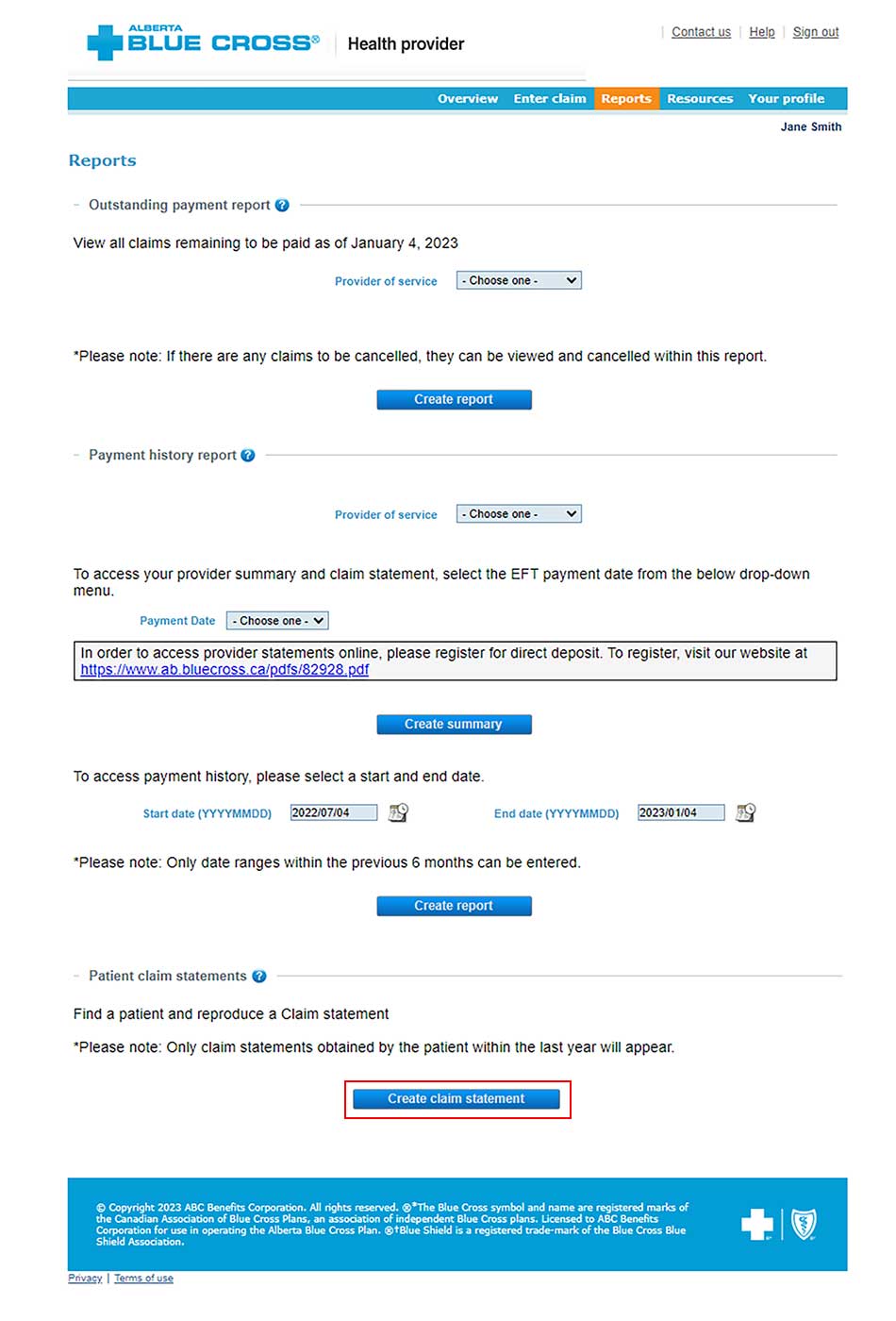
2. Enter patient information
Input the member’s ID number, group number, date of birth, and click “Search”
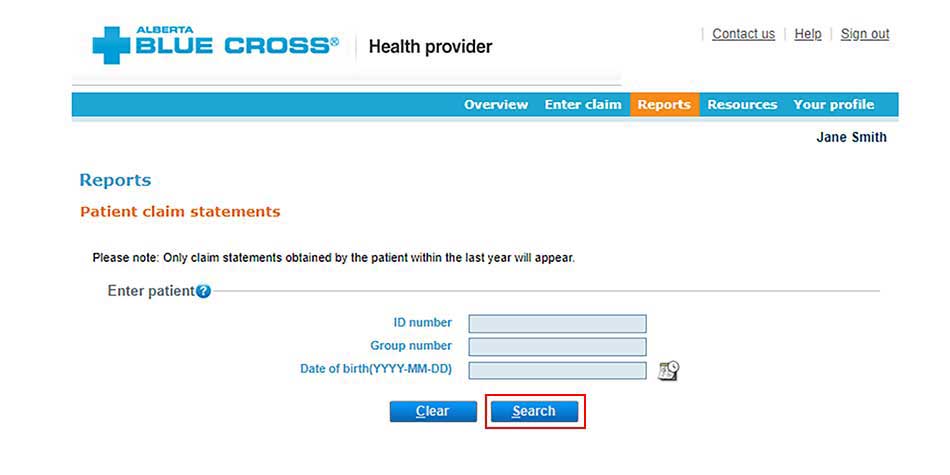
3. Claim type
If your clinic is registered with multiple provider types and has single sign on, please select the provider type for this report from the drop-down menu. If your clinic is registered as an individual provider type, the “Provider of service” field will be populated automatically.
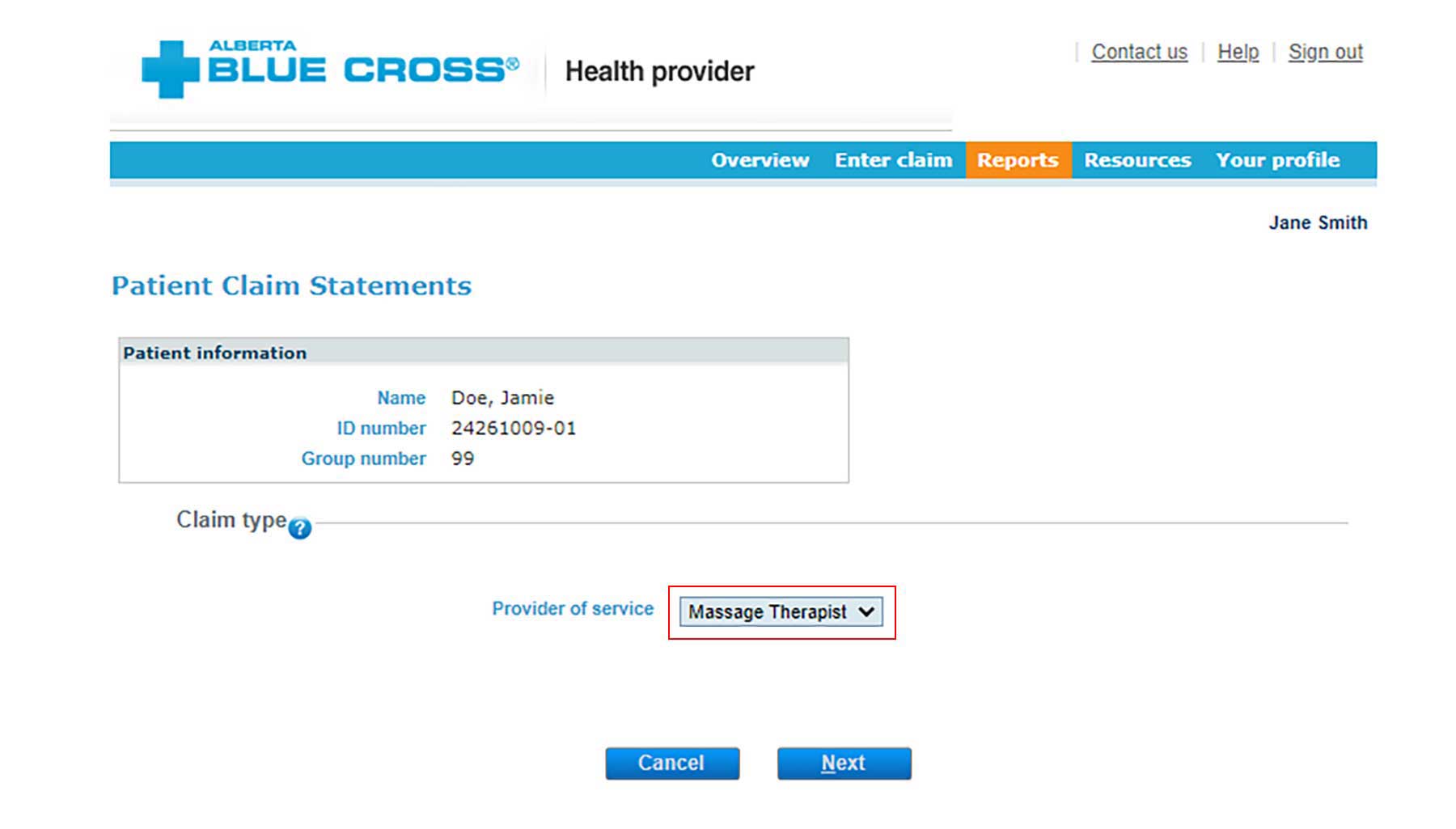
4. Cancel
To cancel a claim, click the "cancel" hyperlink. If the cancellation hyperlink is inactive, either the payment run is in progress or the document has exceeded the cancellation timeframe and the claim cannot be cancelled using this hyperlink.
If you cannot cancel the claim within the Online Health Portal, please click here to submit a manual cancellation request.
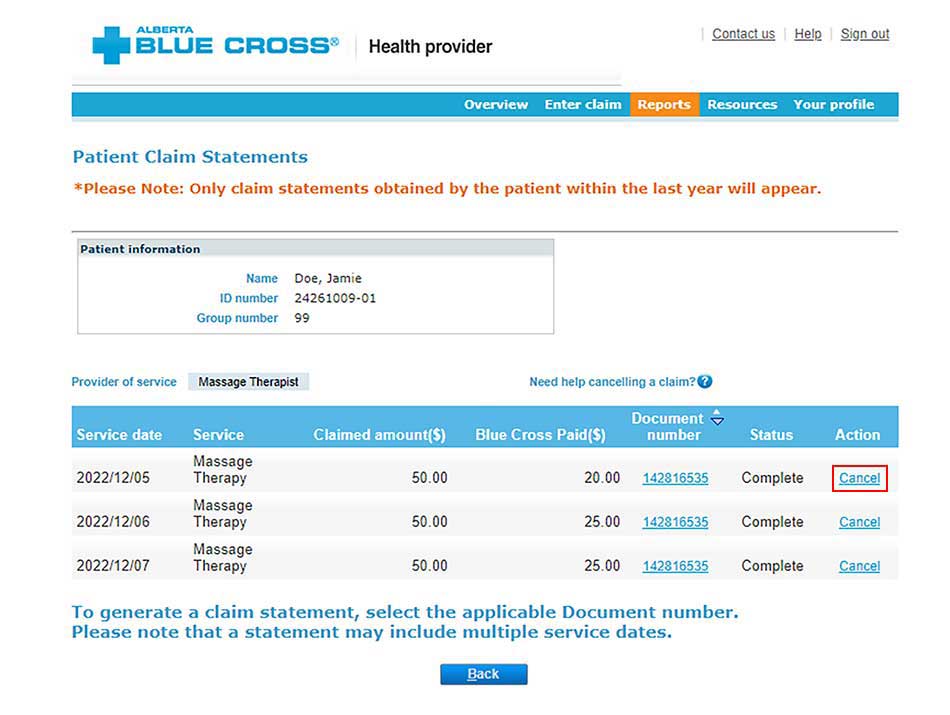
5. Cancellation review
If you choose to cancel a claim, you will be asked for the reason. A dropdown menu lists common reasons.
When cancelling a claim, all claims associated with the document number must be cancelled.
If you select “Other”, please provide the reason.
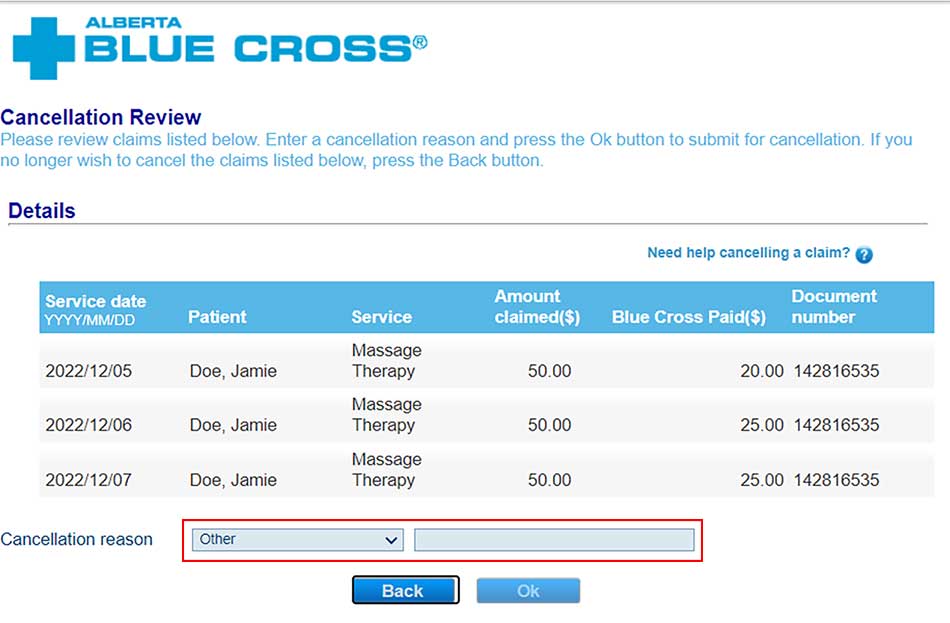
6. Cancellation confirmation
Once a claim has successfully been cancelled, a confirmation will appear at the top of the screen.
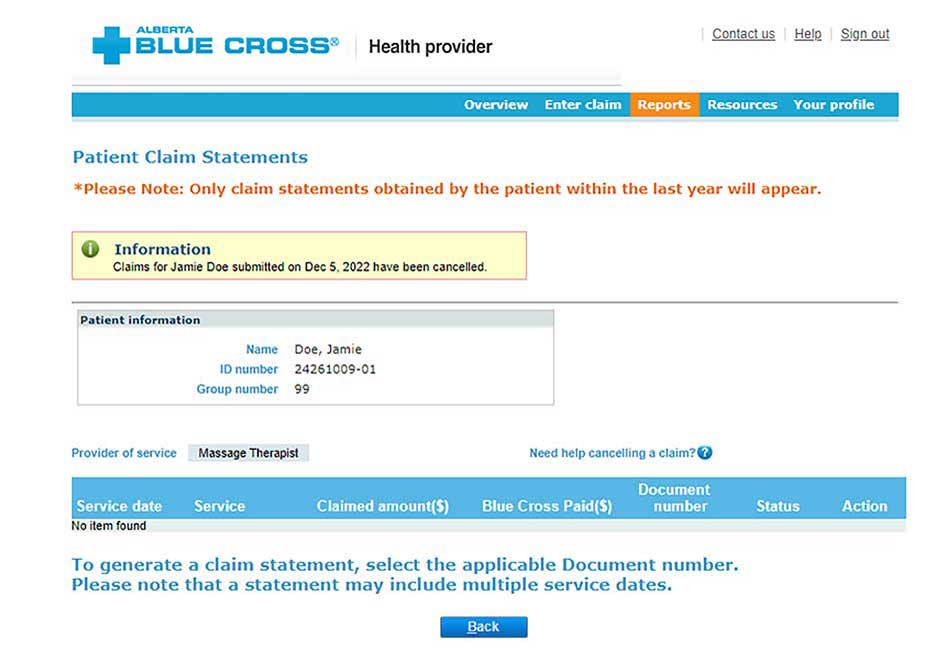
Note
If a payment run is in progress, you will receive notification that the claim cannot be cancelled.